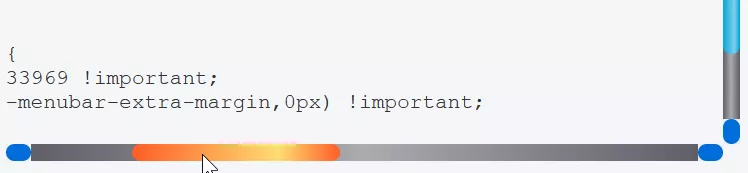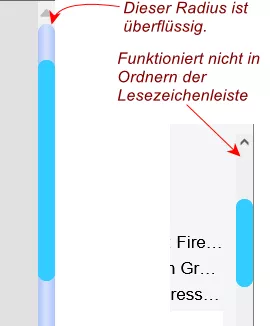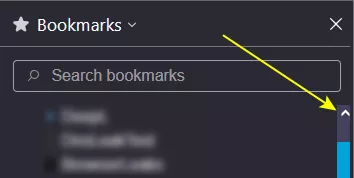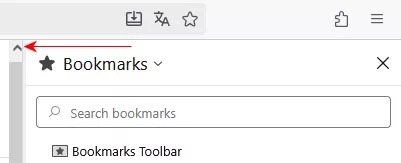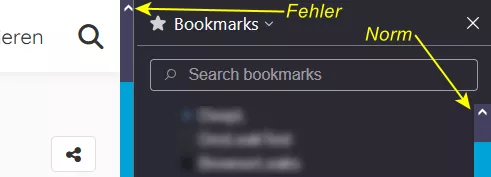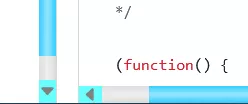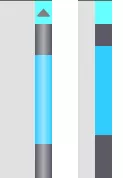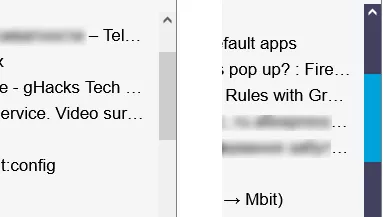Sammle in den letzten Tage fleissig neue Lezeichen, finde diese aber nicht wieder! Wie komme ich daran?
Öffnen Sie die Sidebar, geben Sie ein paar Anfangsbuchstaben des Lesezeichennamens in das Suchfeld ein, klicken Sie in den Suchergebnissen mit der rechten Maustaste auf das Lesezeichen -> In Ordner anzeigen.
Oder hier: chrome://browser/content/places/places.xhtml