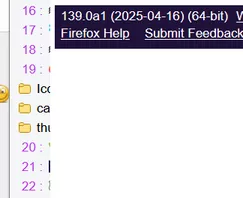Gibt es Fehler in der Konsole?
Beiträge von lenny2
-
-
Das Skript hat wieder aufgehört zu funktionieren, diesmal in v139.0a1 Nightly, im Dropdown-Menü passiert nichts, wenn Sie auf die Schaltflächen klicken (v137.0.2 alles Ok, mit Änderungen aus Beitrag #2 von milupo ).
-
-
Ich habe die Ursache des Problems entdeckt. Ich fügte den getesteten Code am Ende von userContent.css ein, und die Änderungen wurden nicht übernommen, ohne den Browser neu zu starten. Wenn ich den Testcode am Anfang von userContent.css einfügte oder ihn aus einer .css-Datei eines Drittanbieters importierte, wurden die Änderungen erfolgreich ohne Neustart übernommen.
Das Skript verfügt über eine Funktion: Nach der ersten Anwendung der Änderungen können Sie den getesteten Code teilweise ändern und erneut erfolgreich anwenden. Wenn Sie den Testcode jedoch vollständig LÖSCHEN, hat die Anwendung der Änderungen keine Auswirkungen – Sie müssen Firefox neu starten.
Vielleicht muss es einen neutralen Code geben, der, wenn er anstelle des Testcodes verwendet wird, die Änderungen ohne Neustart auf den Ausgangszustand zurücksetzt?
2002Andreas Danke für Ihre Hilfe
-
du brauchst dafür eine extra Datei, und nicht die userChrome.css.
Die Datei Test.css befindet sich hier im Unterordner CSS im Ordner chrome.
Ich verstehe das. Ich mache alles richtig, aber die V-Schaltfläche wendet den neuen Code, der zu Test.css hinzugefügt wurde, nicht an. Ebenso wendet das Skript im letzten Beitrag nicht den Code an, der in userContent.css hinzugefügt wurde.
Es bleibt zu prüfen, ob ein Skriptkonflikt vorliegt.
Vielen Dank für Ihre Hilfe! -
Ich nutze dieses Skript:
Der zweite Teil des Skripts (V-Button) funktioniert nicht, es startet userChrome nicht neu. Überprüft in v138, v137.
-
Die Vorschau in der Taskleiste ist eine Windows Einstellung, und zwar für alle Applicatios gleichzeitig. Vielleicht meinen Sie die Vorschau in der Firefox Tab-Leiste? Diese ist in about:config.
-
-
CSS
Alles anzeigen/****** Pinned Tab ******/ /* Pinned Tab width and marker */ .tabbrowser-tab[pinned] { width: 120px !important; } .tabbrowser-tab[pinned] .tab-background:after { content: "📌"; font-size: 12px; right: -2px; position: absolute; top: -2px; } /* Pinned Tab label */ .tab-label-container[pinned] { margin-inline-start: 5px !important; /* you can use this оr next string */ /* padding: 0 0 0 5px !important; /**/ /* visibility: hidden !important; /**/ } -
Der Autor hat was neues:
MultiRowTabLiteforFx.uc.js Config-Section vom Japanischen ins Englische übersetzt
JavaScript
Alles anzeigen// ==UserScript== // @name MultiRowTabLiteforFx.uc.js // @namespace Based on Alice0775's zzzz-MultiRowTab_LiteforFx48.uc.js // @description Multi-Row tabs experimental version with embedded CSS, Lite version // @include main // @compatibility Firefox138+ // @version 2025/04/07 12:00 // ==/UserScript== "use strict"; MultiRowTabLiteforFx(); function MultiRowTabLiteforFx() { if (!window.gBrowser) { return; } // -- Config -- // If you write similar CSS, “userChrome.css” will take priority const // Multi-Row tab, On/Off Number of tabs in tab bar MultiRowTab_OnOff_and_TabBar_Rows = -1 ,// [-1] = Multi-Row tab, On Unlimited number of columns // 0 = Multi-Row tab Off // 1 = Multi-Row tab On Normally, one tier is used and the second and subsequent tiers are displayed up to the specified number of tiers when the tab bar is moused over. *Specify the number of rows with “TabBar_Rows_on_MouseOver”. // 2~ = Multi-Row tab On Specify the number of columns TabBar_Rows_on_MouseOver = 3 ,// Specify the number of tiers you want to display when you mouse over the tab bar, usually one tier. Prerequisite: “MultiRowTab_OnOff_and_TabBar_Rows” is set to “1”. TabBar_DisplayTime_on_MouseOver = 1 ,// You can set the display time (in seconds) when the second and subsequent rows are displayed on mouse-over. The display will return to the first Row after displaying the set number of seconds. // Tab bar position TabBar_Position = 0 ,// [0] = Above Toolbar Default // 1 = Under the toolbar // 2 = Under Site Content // For people who want to swap the position of the tab bar and bookmark toolbar after setting the tab bar position below the toolbar. // Prerequisite: “TabBar_Position” is set to “1”. Bookmark_Toolbar_Position = true ,// [true] = Menu bar, navigation bar, bookmark bar, tab bar // false = Menu bar, navigation bar, tab bar, bookmark bar // Tab Height UI Density UI_Density_Compact = 29 ,// Default 29px, Compact UI_Density_Normal = 36 ,// Default 36px, Normal (set here your own Tab Height) UI_Density_Touch = 41 ,// Default 41px, Touch // Tab Width Tab_Min_Width = 212 ,// Default 76px, Min. Tab_Max_Width = 212 ,// Default 225px, Max. // If both values are the same, the width will be fixed. // Close Tab button Tab_Close_Button = 0 ,// [0] = Default // 1 = Hidden // 2 = Show in all tabs // 3 = Display tabs with mouse over // 4 = Active tabs are always visible, inactive tabs are shown on mouse-over *Default for vertical tab mode. // Tab Appearance ProtonUI Proton_Margins = true ,// [true] = ProtonUI Default // false = Make it look like it did when “browser.proton.enabled” was set to “false” in the Firefox 90 or earlier settings. // The space around the tabs is set to 0 and the UI density height is set to 0, so the tabs are 4px wider horizontally and 8px lower in height than the default. // Borders next to tabs Tab_Separators = false ,// [false] = Do not show // true = Show // The CSS of the border that could be displayed when “browser.proton.enabled” was set to “false” in Firefox 90 or earlier is extracted and adjusted. // Hide the title bar button [-□×] and use the wider width of the tab bar for it. // Prerequisite: “TabBar_Position” is set to “0”. TitleBar_Button_Autohide = false ,// [false] = Not used // true = Use Normally, the outer frame of the title bar button [-□×] is made small and transparent; if you want to display it, return the trigger area (36px x 6px) in the upper right corner of the tab bar to its original size with a mouseover to remove transparency. TitleBar_Button_DisplayTime = 0.6 ,// You can set the display time (in seconds) after the transparency is released by returning it to its original size on mouse over. The image will be displayed for the set number of seconds before it is hidden. // Set the tab bar to the height of the specified number of columns from the beginning. // Prerequisite: “MultiRowTab_OnOff_and_TabBar_Rows” is set to “2” or higher. Set_the_TabBar_to_the_Specified_Height = false ,// [false] = Not used // true = Use The tab bar is set to the height of the specified number of columns from the beginning, and tabs are lined up as usual, starting from the upper left corner. // Replacement of “.tabDropIndicator” that displays tabs during drag & drop movement // Prerequisite: Set “MultiRowTab_OnOff_and_TabBar_Rows” to something other than “0”. Tab_Drop_Indicator = false ,// [false] = No Pin icon Default // true = Red line icon(2px×29px) // Pinning tab position // Prerequisite: Set “MultiRowTab_OnOff_and_TabBar_Rows” to something other than “0”. Separate_Tabs_and_PinnedTabs = false ,// [false] = Default // true = Move pinned tabs to a line that can be separated from and above the row of tabs. // Adjust width of pinned tabs // Prerequisite: Set “Separate_Tabs_and_PinnedTabs” to “true”. PinnedTab_Width = false ,// [false] = Not default // true = The width of the pinned tabs can be adjusted to match the width of the tabs. PinnedTab_Min_Width = 76 ,// Default 76px Min. PinnedTab_Max_Width = 225 ,// Default 225px Max. // If both values are the same, the width will be fixed. // Pinned tabs Close tab button // Prerequisite: Set “Separate_Tabs_and_PinnedTabs” to “true”. PinnedTab_Close_Button = 0 ,// [0] = Default // 1 = Show in all tabs // 2 = Show tabs on mouse over // 3 = Active tabs are always visible, inactive tabs are shown on mouse-over *Vertical tab mode is the default. // Drag area on tab bar Left_Drag_Area = 0 ,// Default 40px left drag area Right_Drag_Area = 0 ,// Default 40px right drag area Maximize_Left_Drag_Area = false ,// [false] = Default // true = When the window is maximized, the left drag area, which is hidden, can be displayed. Fullscreen_Drag_Area = false ,// [false] = Default // true = The left and right drag areas that are hidden when in full-screen mode can be displayed. // When the title bar is displayed, “.titlebar-spacer” does not function as a drag area. // -- Config End -- -
Öffnen Sie die Sidebar, um diese Schaltfläche zu sehen.
CSS
Alles anzeigen// sidebar_expand_collapse_button.uc.js // LMB: expand all Folders in sidebar; Ctrl + LMB: collapse all Folders try {(lst => { var type = "MozBeforeInitialXULLayout", sidebar = document.getElementById("sidebar"); sidebar.addEventListener(type, lst, true); document.addEventListener("unload", () => sidebar.removeEventListener(type, lst, true), {once: true}); })({ handleEvent(e) { var parent = e.target.querySelector(":root:is(#bookmarksPanel,#history-panel) > #sidebar-search-container"); parent && this.insert(parent); }, insert(parent) { var df = parent.ownerGlobal.MozXULElement.parseXULToFragment(` <hbox> <toolbarbutton id="sidebar-button-toggle-state" tooltiptext=" L: expand Folders 
 Ctrl+L: collapse Folders" /> </hbox> `); var sidebarImg = 'data:image/svg+xml;utf8,<svg xmlns="http://www.w3.org/2000/svg" height="16" width="16" viewBox="0 0 48 48"><g><path d="M 2.438,0 C 1.087,0 0,1.088 0,2.438 V 45.56 C 0,46.91 1.087,48 2.438,48 H 45.56 C 46.91,48 48,46.91 48,45.56 V 2.438 C 48,1.088 46.91,0 45.56,0 Z" style="fill:%230078ad;fill-opacity:1;" /><path style="opacity:0.25;fill:%23000000;" d="M 5,11 V 39.5 L 13.5,48 H 45.5 C 47,47.9 47.9,47 48,45.5 V 13.6 L 43.4,9 10,8 Z"/><path style="fill:%23ffffff;" d="M 10.9,6 H 37.1 C 41.6,6 45,9.48 45,13.7 V 34.3 C 45,38.7 41.6,42 37.1,42 H 10.9 C 6.51,42 3,38.7 3,34.3 V 13.7 C 3.03,9.48 6.54,6.03 10.9,6 Z M 39.7,34.3 V 13.7 C 39.7,12.3 38.7,11.1 37.1,11.1 H 24 V 36.8 H 37.1 C 38.7,36.8 39.7,35.8 39.7,34.3 Z M 8.25,34.3 C 8.25,35.8 9.42,36.8 10.9,36.8 H 21.4 V 11.1 H 10.9 C 9.42,11.1 8.25,12.3 8.25,13.7 Z" /><path style="fill:%23ffffff;" d="M 12,16.3 H 17.7 C 18.4,16.3 19,15.7 19,15 19,14 18.4,13.4 17.7,13.4 H 12 C 11.2,13.4 10.6,14 10.6,15 10.6,15.7 11.2,16.3 12,16.3 Z M 12,21.8 H 17.7 C 18.4,21.8 19,21.3 19,20.5 19,19.6 18.4,19 17.7,19 H 12 C 11.2,19 10.6,19.6 10.6,20.5 10.6,21.3 11.2,21.8 12,21.8 Z M 14.9,27.4 H 17.7 C 18.4,27.4 19,26.8 19,26.1 19,25.1 18.4,24.6 17.7,24.6 H 14.9 C 14,24.6 13.4,25.1 13.4,26.1 13.4,26.8 14,27.4 14.9,27.4 Z" /></g></svg>'; Services.io.getProtocolHandler("resource") .QueryInterface(Ci.nsIResProtocolHandler) .setSubstitution("sidebar-button-toggle-state", Services.io.newURI(sidebarImg)); (this.insert = pn => { pn.prepend(pn.ownerDocument.importNode(df, true)); var btn = pn.firstChild.firstChild; btn.toggleState = this.toggleState; btn.tree = pn.nextSibling; btn.style = "-moz-appearance: none !important; min-width: 2.5em !important; min-height: 2em !important"; btn.style.listStyleImage = 'url("resource://sidebar-button-toggle-state")'; btn.style.MozContextProperties = "fill"; btn.style.setProperty("fill", "currentColor"); btn.addEventListener("click", event => {event.target.toggleState(event);}); })(parent); }, toggleState(e) { if (this.start) return; this.start = true; var {view} = this.tree; var close = e.button < 0; var closeAll = e.button == 1 || e.button == 0 && (e.ctrlKey || e.shiftKey); var index = view.rowCount, i; if (closeAll) for(i = index; i >= 0; i--) view.isContainer(i) && view.isContainerOpen(i) && view.toggleOpenState(i); else for(i = 0; i < index; i++) { if (!view.isContainer(i) || view.isContainerOpen(i) != close) continue; view.toggleOpenState(i); index = view.rowCount; if (close) continue; var node = view._rows[i]; if (node.type == node.RESULT_TYPE_QUERY) i += node.childCount; } this.start = false; } });} catch(ex) {Cu.reportError(ex);} -
Wenn ja, dann teste bitte.
Danke, ich werde es überprüfen. In der Zwischenzeit habe ich mir selbst folgenden Code ausgedacht
-
Hallo,
In der Button für die Tabs Gruppe muss ich die Schriftgröße und die Höhe des Hintergrunds ändern (erhöhen), um sie etwas näher an den Anzeigestil der Registerkarten anzupassen. Vielen Dank für Ihre Hilfe.
-
eigenartig, dass ich die Anzeigen aller meiner Lesezeichen- und Ordner dutzendfach habe, immer das gleiche. Kann ich welche davon löschen damit alle nur 1x überbleiben?
Offenbar haben Sie Lesezeichen aus einer Html-Datei importiert. In diesem Fall werden die importierten Lesezeichen zu den bestehenden hinzugefügt. Das Ergebnis ist eine Duplizierung.
Sie können doppelte Lesezeichen mit Bookmarks Organiser von Sören Hentzschel oder einer anderen Erweiterung entfernen. -
Beides funktioniert bei mir nicht!?
Ich habe vergessen, die erste Zeile auszukommentieren

-
wo muss ich etwas änder damit die schriftgröße auch in der lesezeichen sidebar größer wird ?
CSS
Alles anzeigen/* userChrome.css Tweak */ /* Font_size_Sidebar_only.css */ .sidebar-placesTreechildren::-moz-tree-cell-text { font-size: 17px !important; /* color: white !important; /* you can comment or delete this string */ } /* Font size in the sidebar search bar */ #search-box { font-size: 20px !important; /* Font size */ color: #ff8000 !important; /* Font color */ font-family: cursive; /* Font Family */ } -
bogomir Schöne grüne Ecke für ungelesene Tabs
CSS
Alles anzeigenunread_marker.uc.js (async (url) => { if (location != url) return; let css =` #TabsToolbar .tabbrowser-tab[notselectedsinceload="true"] { border-image: url("data:image/png;base64,iVBORw0KGgoAAAANSUhEUgAAABQAAAAcCAYAAABh2p9gAAAACXBIWXMAAAsSAAALEgHS3X78AAABQklEQVR42q3TP0vDQBjH8atDhQ4uFhSnTg66FieHuljQRUpAbZI2bZqmSf+kQehbEN+Fr6fuvgM7+w7i84M7OI7YHPQJfAkcTz5HEk4URSE4E82zixp1TT1Sr7IxNaJcbW0TxcmzqLposP3Uc/rb7ZdDO3RkXeqeulNrNBdk+ds73W+qQOdnt3ugh06pI62aMTdsfDcKut/ijT5bv8JMDbr08JUJlGw8ACjRLtXaB15afBpfgRLtUedloGcJejooUfy0ExP0LUHXBCUaUnUdHBwCSjTVwaEl6PwHSnSjBgNLsL0PRC997wODI0vwuOREBfJU+WoNg2MbsOqCAQtgyAiGACeM4ARgxAhGAKeM4BRgzAjGAGeM4AxgwggmAFNGMAU4ZwTnABeM4ALgkhFcAlwxgiuAGSOYAVwzgmuAOSOY/wGB0oICMFHRdQAAAABJRU5ErkJggg==") 4 10 3 3 / 4px 10px 0px 3px stretch !important; } `; let sss = Cc["@mozilla.org/content/style-sheet-service;1"].getService(Ci.nsIStyleSheetService); let uri = "data:text/css;charset=utf-8," + encodeURIComponent(css); sss.loadAndRegisterSheet(Services.io.newURI(uri), sss.AGENT_SHEET); gBrowser.tabContainer.addEventListener("TabSelect", e => e.target.setAttribute("notselectedsinceload", "false")); })("chrome://browser/content/browser.xhtml"); -
Das ist mir unklar. Was soll das heißen?
Schwierigkeiten bei der Übersetzung. Platzieren Sie die Erweiterungsschaltfläche "Selective Bookmarks Export Tool" in der Toolbar.
-
aries13 Alles funktioniert korrekt. Das Element im Kontextmenü ist da. Auch in der einheitlichen Erweiterungen Schaltfläche in der oberen rechten Ecke in der Nähe der Hamburger, beheben Sie die Erweiterung Schaltfläche auf der Symbolleiste, und erhalten Sie eine weitere Option, um Lesezeichen zu exportieren.
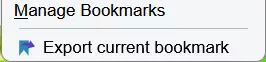
-
Persephone Um Passwörter zu übertragen, übertragen Sie die Dateien key4.db und logins.json in den Firefox-Profilordner auf dem Laptop.
Um ein Profil zu migrieren, können Sie den Inhalt des Firefox-Profilordners auf dem alten Computer in den gelöschten (leeren) Profilordner auf dem Laptop kopieren.