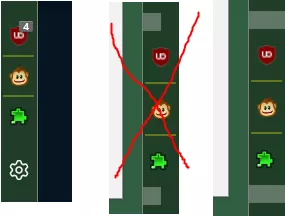Beiträge von lenny2
-
-
// Version V8 / Release 3
Mit dieser Version gibt es keine Probleme. Ich denke, es wäre hilfreich, eine direkte Anpassung der Toolbar width hinzuzufügen.
-
v144.0rc2, der Fehler (Grafikfehler) ist noch immer nicht behoben.
-
00_extra_toolbars_V6.uc.js
Getestet in v143. Übernimmt automatisch die Farbe aus dem Theme
 Separators sind sichtbar, wenn Sie den Code aus Beitrag #52 hinzufügen.
Separators sind sichtbar, wenn Sie den Code aus Beitrag #52 hinzufügen. -
Ich bin mir nicht sicher, aber versuchen Sie es unter about:config browser.ml.chat.enabled = false
-
Hier wäre noch ein Test für diese Leisten: sepa no border.rtf.zip
Danke, es funktioniert normal.
Zur Information: Es wurden passendere Icon für die Vertikal Toolbar gefunden chrome://browser/skin/sidebar-collapsed.svg chrome://browser/skin/sidebar-collapsed-right.svg
In der Leiste von Aris konnte man ein background image anstelle einer background color festlegen -
V5. Separators werden sehr kurz angezeigt, 5-7px, und ich konnte dies nicht ändern. Vorrang hat derzeit V4.
Übrigens, die Methode zum Hinzufügen von Separators und Spaces aus Beitrag Nr. 13 funktioniert in Firefox v144.0rc1. Dabei ist kein Aris-Skript oder ein anderes Skript erforderlich. -
Die Methode zum Hinzufügen von Separators und Spaces aus Beitrag Nr. 13 funktioniert in Firefox v144.0rc1.
-
Aber du könntest das mal probieren, CSS irgendwo reinschreiben (geht auch im Script CSS Teil), und im Anpassenfenster einen Separator in meine vertikale Leiste ziehen:
Prima!
 Mit diesem Code hat es in der Toolbar und im Einstellungsfenster geklappt.
Mit diesem Code hat es in der Toolbar und im Einstellungsfenster geklappt. -
Kurz zu den Separatoren etc., es gibt verschiedene Scripts dazu, meist älter, und die müssten erst mal in aktuellem Firefox durchgetestet werden ob sie generell noch klappen.
Das Skript space_and_separator_restorer.uc.js von Aris funktioniert in v144.0rc1 (kommentieren Sie die erste bedeutende Zeile im Code aus) // ChromeUtils.importESModule("resource:///modules/CustomizableUI.sys.mjs"); und fügt erfolgreich einen Separator in jede horizontale Toolbar ein, darunter auch die besprochene V4. In der vertikalen Toolbar wird der Separator jedoch nicht angezeigt. Ähnliches Verhalten bei anderen Separator-Skripten: In horizontalen Toolbar sind die Separator sichtbar, in vertikalen Toolbar hingegen nicht.
-
Mal reingegrätscht: Hier wird derzeit nur eine vertikale Zusatzleiste besprochen, die ich nicht nutzen möchte; Ich präferiere in Nightly und 143.0.4 eine horizontale Zusatzleiste UNTEN.
Es gibt viele funktionierende horizontale Symbolleisten, aber nur zwei oder drei vertikale, einschließlich dieses Skripts.
Monitor hat ein Seitenverhältnis von 16:9 oder 16:10, daher ist es besser, der Symbolleiste einen vertikalen Streifen zuzuweisen als einen horizontalen.
Es ist also eine Frage der Präferenz. -
Für lenny2 einen Zusatz für das Aris Script , wenn es das denn ist.
In V4 werden jetzt Space aus diesem oder einem ähnlichen Skript angezeigt, Separator jedoch nicht.
Insgesamt gibt es keine Probleme mit dem V4 und es funktioniert ordnungsgemäß
Der Screenshot ist sehr stark angeschnitten, kann ich leider nicht nachvollziehen.
Nicht mehr relevant, dieser Grafikfehler ist in V4 nicht mehr vorhanden.
-
Ich schau nochmal nach; könnte jemand auf Windows/Linux mal das in den CSS Teil packen, und Vollbildmoden testen, bevor ich einen neuen Komplettcode poste?
Mit dem ersten CSS wechselt die Toolbar in den Bottom Mode und wird nicht ausgeblendet. Mit dem zweiten CSS verhält es sich wie ohne dieses CSS.
Nur zur Info:
v140.3.1esr nur unter Windows 11, Toolbar links positioniert. Die Toolbar wird nicht vollständig ausgeblendet; ein 4–6 Pixel breiter Streifen bleibt sichtbar.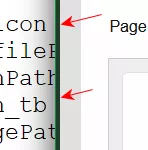
-
Kurze Frage vorab:
1* Win10 und Win11, v143.0.4 und v140.3.1esr, Verhalten identisch.
2* Anzeige der Symbole Typ 1 und Typ 2, Anzeige der Leiste links und rechts – alles in Ordnung, keine Beanstandungen;
3* Vollbildmodus des Firefox-Fensters – Die Symbolleiste wird angezeigt, aber die Symbole darauf werden nicht angezeigt;
4* Vollbildmodus von YouTube – Die Symbolleiste wird ausgeblendet. -
-
Dann mal weiter im Text; ein neuer Test.
v143.0.4. Ich habe es durch Starten in der Konsole überprüft.
1* Die Toolbar funktioniert einwandfrei.
2* Der Name des Skripts sollte jedoch vertical_toolbar lauten und nicht extra_toolbar, da es so von mehr Benutzern über die Suche gefunden werden kann. Es gibt viele funktionierende horizontale Panels, aber fast keine vertikalen.
3* Und der Titel des Themas ist unglücklich gewählt.
4* Beide Varianten des Toggle Button Icons funktionieren einwandfrei, es gibt keine Fehler bei der Anzeige des Icons.
5* Die Toolbar passt sich perfekt an die Höhe des Fensters an, wenn die Anzeige der Bookmark bar und der oberen horizontalen Toolbar, die von einem anderen Skript erstellt wird, deaktiviert ist.
6* Auf der Toolbar werden Separators und Spaces, die von einem anderen Skript erstellt wurden, nicht angezeigt (bei Aris-t2 wurden sie angezeigt).
7* Ein weiterer Pluspunkt für mich ist, dass das Entfernen der Blöcke „Bottom” und „Full Screen” aus dem Code die Funktionalität nicht beeinträchtigt (ich mag keine überflüssigen Extras).
8* Wunderbare Arbeit!

Ist evtl. besser einfach auf ein Update von Aris zu warten.
Dafür gibt es fast keine Hoffnung.
-
Bleibt für mich dann nur noch die Frage nach dem CSS,
wofür ist es?CSS wird für das Skript nicht benötigt. CSS ist eigenständig, es fügt Scrollbar zu den Ordnern der Lesezeichenleiste hinzu und kann sowohl separat als auch zusammen mit dem Skript verwendet werden. Wenn Sie CSS + JS verwenden, wird der Scrollstil aus dem Skript auch auf Ordner mit Lesezeichen angewendet.
-
Mod custom_scrollbars.uc.js. Dies ist eine ganz kleine Änderung am Skript von Aris-t2, jetzt funktioniert das Skript vollständig und problemlos in Firefox 143+ (Gradient-farbe, Pfeile usw.). Die Version von Aris-t2 auf GitHub funktioniert nicht in Firefox 142 und 143.
Um in den Ordnern der Lesezeichenleiste zu scrollen, fügen Sie den zweiten Code in userChrome.css hinzu.CSS
Alles anzeigen"use strict"; /* This Mod adapted for Firefox 143+ */ /* Firefox userChrome.js tweaks - 'Custom Scrollbars' for Firefox https://github.com/Aris-t2/CustomJSforFx/blob/master/scripts/custom_scrollbars.uc.js Version: 2.0.5 for Firefox 115+ NOTE: 'non-compatible options' from earlier versions were removed README about:config > widget.windows.overlay-scrollbars.enabled > false (Windows) widget.gtk.overlay-scrollbars.enabled > false (Linux) [!] The above preferences have to be set to 'false' for this code to work [!] STARTUP CACHE HAS TO BE DELETED AFTER EVERY CHANGE! -> finding 'startupCache' folder: address bar > about:profiles > Local Directory > Open Folder > startupCache -> close Firefox -> delete 'startupCache' folders content Modifying appearance > change values - enable/disable options: true <-> false - color - name: red, blue, transparent - hex code: #33CCFF, #FFF - rgb(a): rgba(0,0,255,0.8) - hsl(a): hsla(240,100%,50%,0.8) - numbers: 1, 2, 3 ... 10, 11, 12 ... - opacity: 0.0 to 1.0 e.g. 1.4, 1,75 - gradients: linear-gradient(direction, color, color, color) - gradients example: linear-gradient(to right, blue, #33CCFF, rgba(0,0,255,0.8)) - predefined gradients: transparent,rgba(255,255,255,0.5),transparent -> transparent,rgba(255,255,255,0.0),transparent - no color or no color value -> use "unset" - arrow icons - files have to be downloaded from https://github.com/Aris-t2/CustomJSforFx/tree/master/icons - files have to be placed inside 'icons' (sub)folder --> 'chrome\icons' - own svg files can also be used, if they are named up.svg, down.svg, left.svg, right.svg */ (function() { /* General scrollbar settings *******************************************************/ // default: hide_scrollbars = false const hide_scrollbars = false; // default: hide_scrollbar_buttons = false const hide_scrollbar_buttons = false; // default: thin_scrollbars = false / browsers own way to show thin scrollbars const thin_scrollbars = false; // default: custom_scrollbar_opacity = false const custom_scrollbar_opacity = false; // default: custom_opacity_value = "1.0" const custom_opacity_value = "1.0"; /* Custom scrollbar settings ("custom_scrollbar_" --> "cs_") ************************/ // default: custom_scrollbars = true const custom_scrollbars = true; // default: custom_scrollbar_arrows = true const custom_scrollbar_arrows = true; // default: custom_scrollbar_arrows_version = 1 // 1 ==> SVG arrows as code: might not work on some pages // 2 ==> SVG arrows as files: files have to be downloaded from // https://github.com/Aris-t2/CustomJSforFx/tree/master/icons // and placed inside 'chrome\icons' folder const custom_scrollbar_arrows_version = 1; // default: custom_scrollbar_arrows_color = "grey"; / # ==> %23 e.g. #33CCFF ==> %2333CCFF // only for 'custom_scrollbar_arrows_version = 1' const custom_scrollbar_arrows_color = "black"; // default: cs_thumb_border = 0 / in px const cs_thumb_border = 0; // default: cs_thumb_roundness = 0 / in px const cs_thumb_roundness = 9; // default: cs_buttons_border = 0 / in px const cs_buttons_border = 0; // default: cs_buttons_roundness = 0 / in px const cs_buttons_roundness = 0; // default: cs_ignore_color_gradients = false / 'flat' scrollbars const cs_ignore_color_gradients = false; /* Custom scrollbar colors and gradients ********************************************/ // default: cs_background_color = "#DDDDDD" const cs_background_color = "#DDDDDD"; // default: cs_background_image_vertical = "linear-gradient(to right,transparent,rgba(255,255,255,0.5),transparent)" let cs_background_image_vertical = "linear-gradient(to right,transparent,rgba(255,255,255,0.5),transparent)"; // default: cs_background_image_horizontal = "linear-gradient(to bottom,transparent,rgba(255,255,255,0.5),transparent)" let cs_background_image_horizontal = "linear-gradient(to bottom,transparent,rgba(255,255,255,0.5),transparent)"; // default: cs_corner_background_color = "#DDDDDD" / - corner const cs_corner_background_color = "#DDDDDD"; // default: cs_corner_background_image = "linear-gradient(45deg,transparent 30%,rgba(255,255,255,0.5) 50%,transparent 70%),linear-gradient(-45deg,transparent 30%,rgba(255,255,255,0.5) 50%,transparent 70%)" let cs_corner_background_image = "linear-gradient(45deg,transparent 30%,rgba(255,255,255,0.5) 50%,transparent 70%),linear-gradient(-45deg,transparent 30%,rgba(255,255,255,0.5) 50%,transparent 70%)"; // default: cs_thumb_color = "#33CCFF" / thumb/slider const cs_thumb_color = "#33CCFF"; // default: cs_thumb_image_vertical = "linear-gradient(to right,transparent,rgba(255,255,255,0.5),transparent)" let cs_thumb_image_vertical = "linear-gradient(to right,transparent,rgba(255,255,255,0.5),transparent)"; // default: cs_thumb_image_horizontal = "linear-gradient(to bottom,transparent,rgba(255,255,255,0.5),transparent)" let cs_thumb_image_horizontal = "linear-gradient(to bottom,transparent,rgba(255,255,255,0.5),transparent)"; // default: cs_thumb_hover_color = "#66FFFF" const cs_thumb_hover_color = "#66FFFF"; // default: cs_thumb_hover_image_vertical = "linear-gradient(to right,transparent,rgba(255,255,255,0.5),transparent)" let cs_thumb_hover_image_vertical = "linear-gradient(to right,transparent,rgba(255,255,255,0.5),transparent)"; // default: cs_thumb_hover_image_horizontal = "linear-gradient(to bottom,transparent,rgba(255,255,255,0.5),transparent)" let cs_thumb_hover_image_horizontal = "linear-gradient(to bottom,transparent,rgba(255,255,255,0.5),transparent)"; // default: cs_thumb_border_color = "#33CCFF" const cs_thumb_border_color = "#33CCFF"; // default: cs_buttons_color = "#66FFFF" / buttons const cs_buttons_color = "#66FFFF"; // default: cs_buttons_image_vertical = "linear-gradient(to right,transparent,rgba(255,255,255,0.5),transparent)" let cs_buttons_image_vertical = "linear-gradient(to right,transparent,rgba(255,255,255,0.5),transparent)"; // default: cs_buttons_image_horizontal = "linear-gradient(to bottom,transparent,rgba(255,255,255,0.5),transparent)" let cs_buttons_image_horizontal = "linear-gradient(to bottom,transparent,rgba(255,255,255,0.5),transparent)"; // default: cs_buttons_hover_color = "#33CCFF" const cs_buttons_hover_color = "#33CCFF"; // default: cs_buttons_hover_image_vertical = "linear-gradient(to right,transparent,rgba(255,255,255,0.5),transparent)" let cs_buttons_hover_image_vertical = "linear-gradient(to right,transparent,rgba(255,255,255,0.5),transparent)"; // default: cs_buttons_hover_image_horizontal = "linear-gradient(to bottom,transparent,rgba(255,255,255,0.5),transparent)" let cs_buttons_hover_image_horizontal = "linear-gradient(to bottom,transparent,rgba(255,255,255,0.5),transparent)"; // default: cs_buttons_border_color = "#33CCFF" const cs_buttons_border_color = "#33CCFF"; /* ******************************************************************************************** */ /* ******************************************************************************************** */ let ProfilePathChrome = PathUtils.toFileURI(PathUtils.join(PathUtils.profileDir, 'chrome')); // unset background image color gradients -> flat scrollbars if(cs_ignore_color_gradients === true) cs_background_image_vertical = cs_background_image_horizontal = cs_corner_background_image = cs_thumb_image_vertical = cs_thumb_image_horizontal = cs_thumb_hover_image_vertical = cs_thumb_hover_image_horizontal = cs_buttons_image_vertical = cs_buttons_image_horizontal = cs_buttons_hover_image_vertical = cs_buttons_hover_image_horizontal = "unset"; let custom_scrollbars_code=''; let custom_scrollbar_arrows_code=''; let hide_scrollbar_buttons_code=''; let custom_scrollbar_opacity_code=''; let hide_scrollbars_code=''; let thin_scrollbars_code=''; if(custom_scrollbars === true) custom_scrollbars_code=` slider, scrollcorner, scrollbar thumb, scrollbar scrollbarbutton { appearance: auto; -moz-default-appearance: none !important; } slider { background-color: ${cs_background_color} !important; } scrollbar[vertical] slider { background-image: ${cs_background_image_vertical} !important; } scrollbar slider { background-image: ${cs_background_image_horizontal} !important; } scrollcorner { background-color: ${cs_corner_background_color} !important; background-image: ${cs_corner_background_image} !important; } scrollbar thumb { background-color: ${cs_thumb_color} !important; border-radius: ${cs_thumb_roundness}px !important; box-shadow: inset 0 0 0 ${cs_thumb_border}px ${cs_thumb_border_color} !important; } scrollbar[vertical] thumb { background-image: ${cs_thumb_image_vertical} !important; min-height: 17px !important; } scrollbar thumb { background-image: ${cs_thumb_image_horizontal} !important; min-width: 17px !important; } scrollbar thumb:hover, scrollbar thumb:active { background-color: ${cs_thumb_hover_color} !important; } scrollbar[vertical] thumb:hover, scrollbar[vertical] thumb:active { background-image: ${cs_thumb_hover_image_vertical} !important; } scrollbar thumb:hover, scrollbar thumb:active { background-image: ${cs_thumb_hover_image_horizontal} !important; } scrollbar scrollbarbutton { background-color: ${cs_buttons_color} !important; border-radius: ${cs_buttons_roundness}px !important; box-shadow: inset 0 0 0 ${cs_buttons_border}px ${cs_buttons_border_color} !important; height: 17px !important; width: 17px !important; } scrollbar[vertical] scrollbarbutton { background-image: ${cs_buttons_image_vertical} !important; } scrollbar scrollbarbutton { background-image: ${cs_buttons_image_horizontal} !important; } scrollbar scrollbarbutton:hover { background-color: ${cs_buttons_hover_color} !important; } scrollbar[vertical] scrollbarbutton:hover { background-image: ${cs_buttons_hover_image_vertical} !important; } scrollbar scrollbarbutton:hover { background-image: ${cs_buttons_hover_image_horizontal} !important; } `; if(custom_scrollbar_arrows === true && custom_scrollbar_arrows_version === 1) custom_scrollbar_arrows_code=` scrollbar scrollbarbutton { background-repeat: no-repeat !important; background-position: center center !important; } scrollbar[vertical] scrollbarbutton[type="decrement"] { background-image: url("data:image/svg+xml,%3Csvg xmlns='http://www.w3.org/2000/svg' viewBox='0 0 16 16' fill='${custom_scrollbar_arrows_color}' %3E%3Cpath d='m7.247 4.86-4.796 5.481c-.566.647-.106 1.659.753 1.659h9.592a1 1 0 0 0 .753-1.659l-4.796-5.48a1 1 0 0 0-1.506 0z'/%3E%3C/svg%3E ") !important; } scrollbar[vertical] scrollbarbutton[type="increment"] { background-image: url("data:image/svg+xml,%3Csvg xmlns='http://www.w3.org/2000/svg' viewBox='0 0 16 16' fill='${custom_scrollbar_arrows_color}' %3E%3Cpath d='M7.247 11.14 2.451 5.658C1.885 5.013 2.345 4 3.204 4h9.592a1 1 0 0 1 .753 1.659l-4.796 5.48a1 1 0 0 1-1.506 0z'/%3E%3C/svg%3E ") !important; } scrollbar scrollbarbutton[type="decrement"] { background-image: url("data:image/svg+xml,%3Csvg xmlns='http://www.w3.org/2000/svg' viewBox='0 0 16 16' fill='${custom_scrollbar_arrows_color}' %3E%3Cpath d='m3.86 8.753 5.482 4.796c.646.566 1.658.106 1.658-.753V3.204a1 1 0 0 0-1.659-.753l-5.48 4.796a1 1 0 0 0 0 1.506z'/%3E%3C/svg%3E ") !important; } scrollbar scrollbarbutton[type="increment"] { background-image: url("data:image/svg+xml,%3Csvg xmlns='http://www.w3.org/2000/svg' viewBox='0 0 16 16' fill='${custom_scrollbar_arrows_color}' %3E%3Cpath d='m12.14 8.753-5.482 4.796c-.646.566-1.658.106-1.658-.753V3.204a1 1 0 0 1 1.659-.753l5.48 4.796a1 1 0 0 1 0 1.506z'/%3E%3C/svg%3E ") !important; } `; else if(custom_scrollbar_arrows === true && custom_scrollbar_arrows_version === 2) custom_scrollbar_arrows_code=` scrollbar scrollbarbutton { background-repeat: no-repeat !important; background-position: center center !important; } scrollbar[vertical] > scrollbarbutton[type="decrement"] { background-image: url("${ProfilePathChrome}/icons/up.svg") !important; } scrollbar[vertical] > scrollbarbutton[type="increment"] { background-image: url("${ProfilePathChrome}/icons/down.svg") !important; } scrollbar > scrollbarbutton[type="decrement"] { background-image: url("${ProfilePathChrome}/icons/left.svg") !important; } scrollbar > scrollbarbutton[type="increment"] { background-image: url("${ProfilePathChrome}/icons/right.svg") !important; } `; if(hide_scrollbar_buttons === true) hide_scrollbar_buttons_code=` scrollbar scrollbarbutton { opacity: 0 !important; } scrollbar[vertical] scrollbarbutton { min-height: 1px !important; height: 1px !important; max-height: 1px !important; } scrollbar scrollbarbutton { min-width: 1px !important; width: 1px !important; max-width: 1px !important; } `; if(custom_scrollbar_opacity === true) custom_scrollbar_opacity_code=` scrollbar { opacity: ${custom_opacity_value} !important; } `; if(hide_scrollbars === true) hide_scrollbars_code=` scrollbar, scrollcorner { display: none !important; visibility: collapse !important; } `; if(thin_scrollbars === true) thin_scrollbars_code=` :root{ scrollbar-width: thin !important; } scrollbar[vertical] scrollbarbutton { height: 14px !important; width: 7px !important; } scrollbar scrollbarbutton { height: 7px !important; width: 14px !important; } `; Components.classes["@mozilla.org/content/style-sheet-service;1"] .getService(Components.interfaces.nsIStyleSheetService) .loadAndRegisterSheet(Services.io.newURI("data:text/css;charset=utf-8," + encodeURIComponent(` ${custom_scrollbars_code} ${custom_scrollbar_arrows_code} ${hide_scrollbar_buttons_code} ${custom_scrollbar_opacity_code} ${hide_scrollbars_code} ${thin_scrollbars_code} `), null, null), Components.classes["@mozilla.org/content/style-sheet-service;1"] .getService(Components.interfaces.nsIStyleSheetService).AGENT_SHEET); })(); -
Schauen Sie sich dieses schöne Symbol für die Bibliothek an.
Library.ico
-
aber das funktioniert nicht mehr in Firefox 143.0.1
Funktioniert in 143.0.1 und 143.0.3 ohne Fehler in der Konsole.